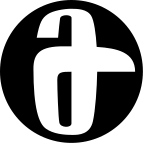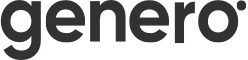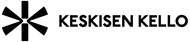Display
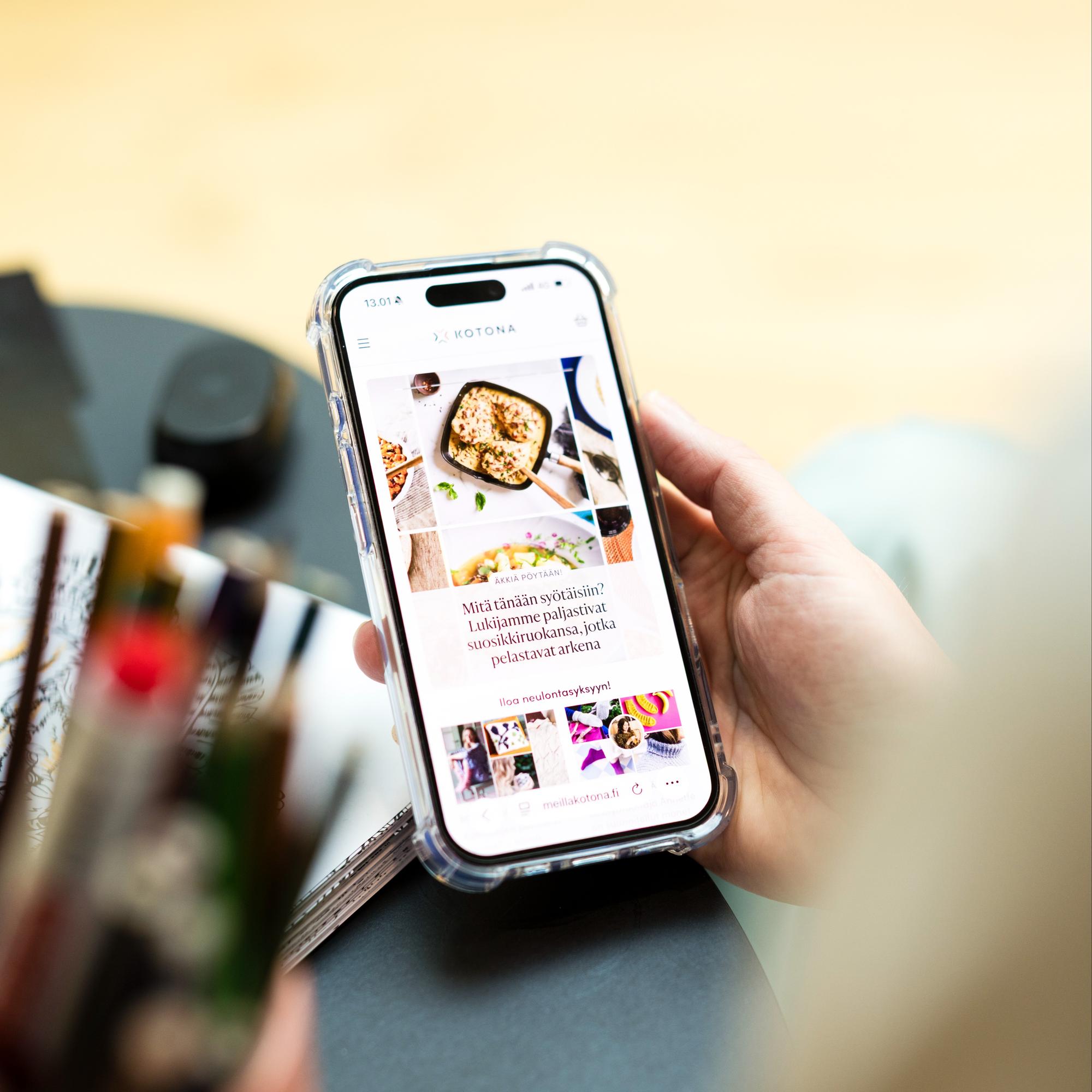
Ad Formats
Technical guidelines
- Accepted file formats: JPG, GIF, PNG, HTML5, 3rd party tag (Google Ad Manager format). Please see possible exeptions below.
- A click tracker and an impression pixel can be included in all material.
- All components must be loaded using HTTPS.
- Additional information may be requested: adops@a-lehdet.fi
- Advertisement must contain advertiser name or logo to adhere to guidelines set by Finnish Competition and Consumer authority.
HTML5 materials
- All HTML5 materials must include at least one clickTag. Guidelines for using a click tag in HTML5 material.
- When creating material with Google Web Designer, the click function can also be added using the following instructions: click to view the instructions.
HTML5 containing sound and video
Sound effects must not be automatically activated. The sound may only be activated by a mouseover or a click. Videos may begin running automatically on mute. The design must have clear buttons for pausing the sound and video image. Material must be under 3MB which is a limitation set by Chromium browsers. Lighter materials will load faster. Read more here
Video ads
- Weight under 3MB (Chromium limitation) Read more here
- Maximum lenght: 30 seconds
- URL
- Format: MP4
- Odd pixel sizes rounded down to closest even pixel size (620x891 -> 620x890)
Digital Front Page
- Recommended Sizes: 620x891 mobile, 1920x1080 desktop
- Alternatively: 1200x1600, scales to all devices
- Format: JPG or third party tag (Google Ad Manager format)
- Maximum file size: 300 KB
- Landing page: URL
Digital Front Page Video
- Size: 620x890 mobile, optional 1920x1080 for desktop
- Format: MP4
- Maximum file size under 3 MB
- Length: under 30 seconds
- Landing page: URL
Digital Full Page
- Size: 620x891
- Format: JPG, GIF, PNG, HTML5, 3rd party tag (Google Ad Manager format)
- File size: maximum 200 KB
- Landing page: URL
Native Display Ad
- Image size: 600x500, the image should not contain text
- Headline: maximum 64 characters including spaces
- Advertiser name: maximum 30 characters including spaces
- Body text: maximum 200 characters including spaces
- File size: maximum 100 KB
- Format: JPG, static images only
- Landing page: URL
Swipe
- Requires 4 images with either shared or separate click URLs
- Sizes: 980x400, 980x120, 468x400, 300x300 and 300x250
- Format: JPG, PNG, GIF, static images only
Theme Takeover 💎
- We require four types of material for theme sponsoring: parallax material (desktop + mobile) and parade material (desktop + mobile).
- Can also be run using video
Parallax
- Desktop devices: 2048x1152, maximum 250 KB
- Mobile devices: 750x1334, maximum 100 KB
- Format: JPG, PNG, GIF, 3rd party tag (Google Ad Manager format)
- Landing page: URL
Parade
- Desktop devices: 980x400
- Mobile devices: 300x300
- Format: JPG, PNG, GIF, HTML5, 3rd party tag (Google Ad Manager format)
- URL
Submitting material
When you make a reservation, you will be sent an e-mail with a material link through which you can submit all the material for your campaign. Click the link to access the material portal. Detailed instructions on how to submit material are provided below.
1. Select the file
Click the Requesting material icon and select the material to be submitted from your files. You can also drag and drop the material to the designated area.
The maximum length of the file name is 32 characters. Allowed characters: uppercase and lowercase letters without Scandinavian letters (A–Z and a–z), numbers 0–9, space, hyphen (-) and underscore (_).
If you are submitting tag material, navigate to the 3rd party tag tab, add the material and click Save.
2. Validation of the material
Your material will be uploaded to the server and validated a few seconds after being uploaded. Once the upload is complete, a preview image of the material will appear on the screen.
If you have several image files for the same campaign, click Add material and repeat the previous steps.
If the material is invalid, the system will notify you that the material has been rejected (for example invalid file size). You can check the notification on the right-side of the screen on the Summary tab.
Make the necessary corrections to the material. Submit the new material by clicking Resubmit and selecting the file to be submitted from your files. You can also drag and drop the new material to the designated area. The new material will replace the previously submitted material.
3. Add the address link
Add the campaign address link (URL) on the Summary tab on the right-hand side of the screen. The address link must begin with https://. You can also use a click tracker instead of a URL. You can also add a pixel tracker to the second field (optional). Click Save.
4. Approve the material
Once you have successfully added all the material for the campaign, click Approve.
The material status will be changed to Complete.
If you have any questions about material submissions, please contact adops@a-lehdet.fi